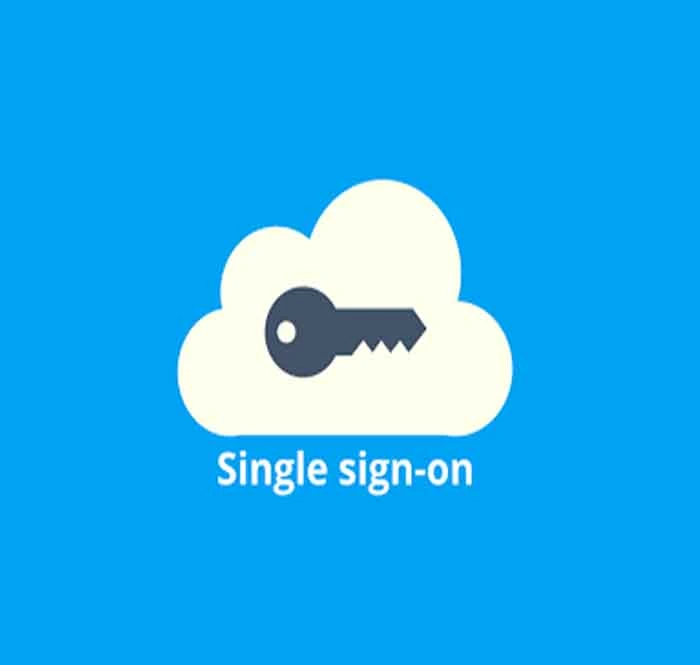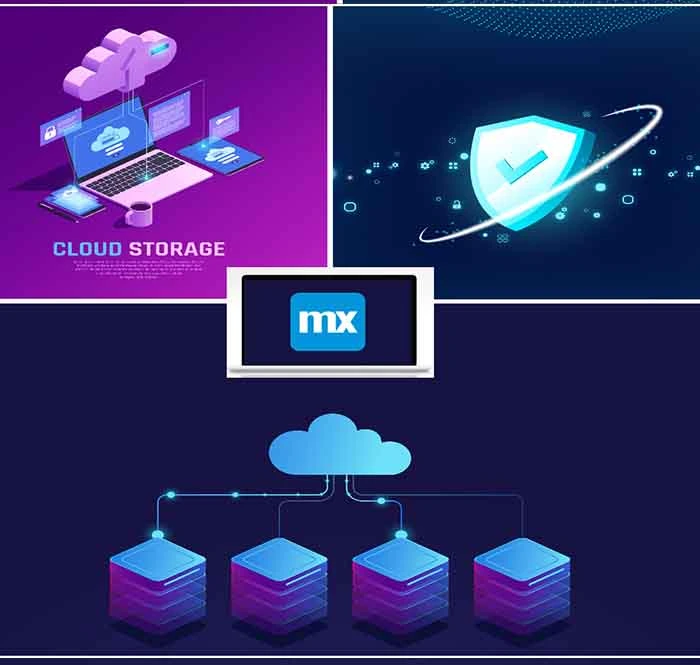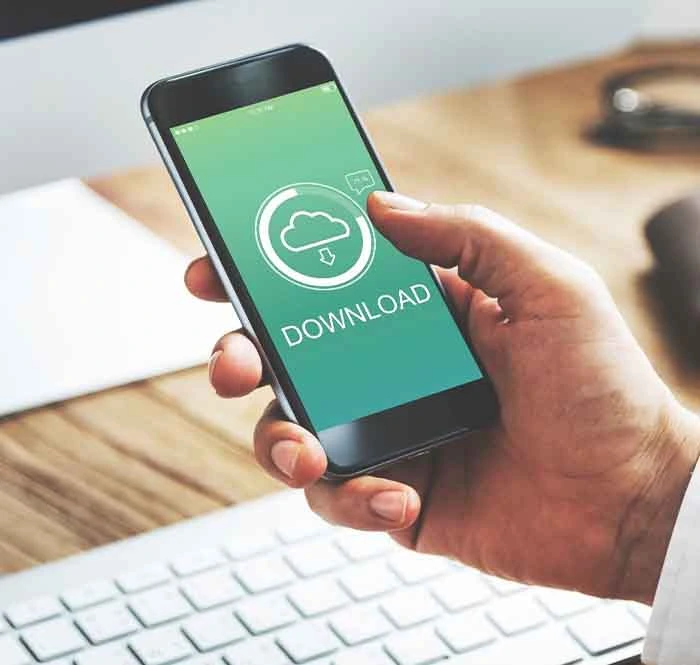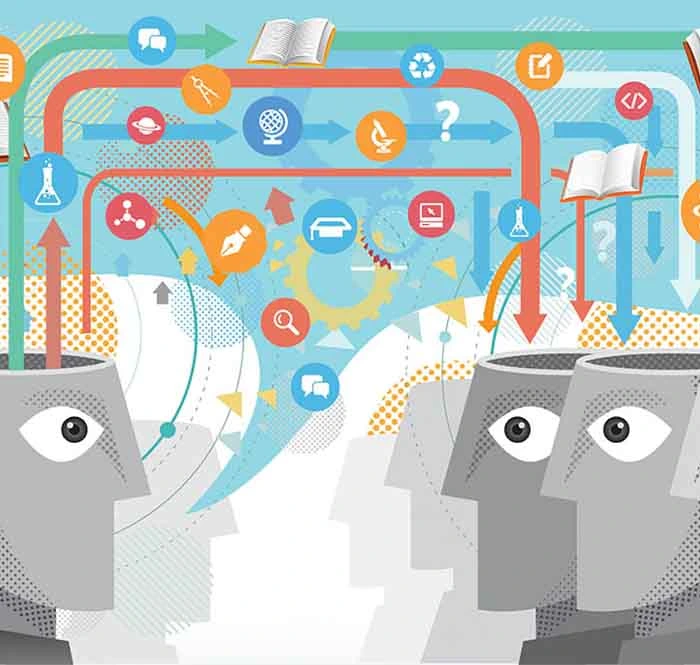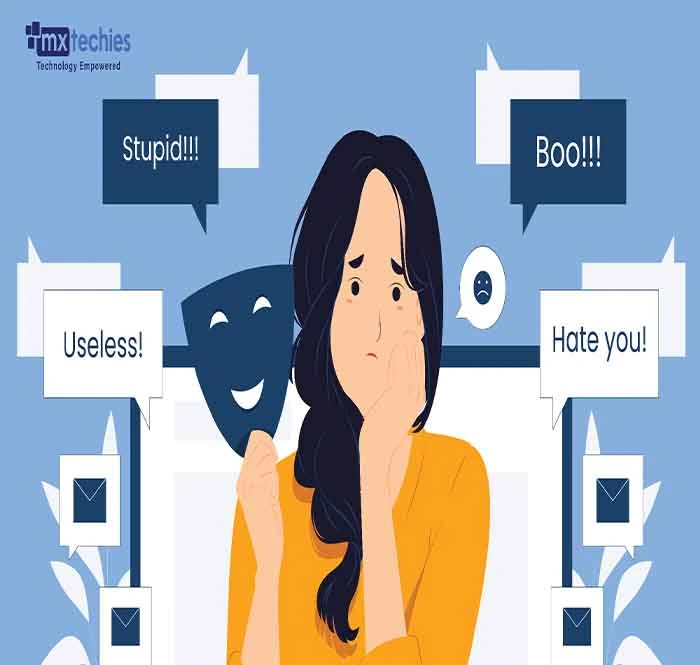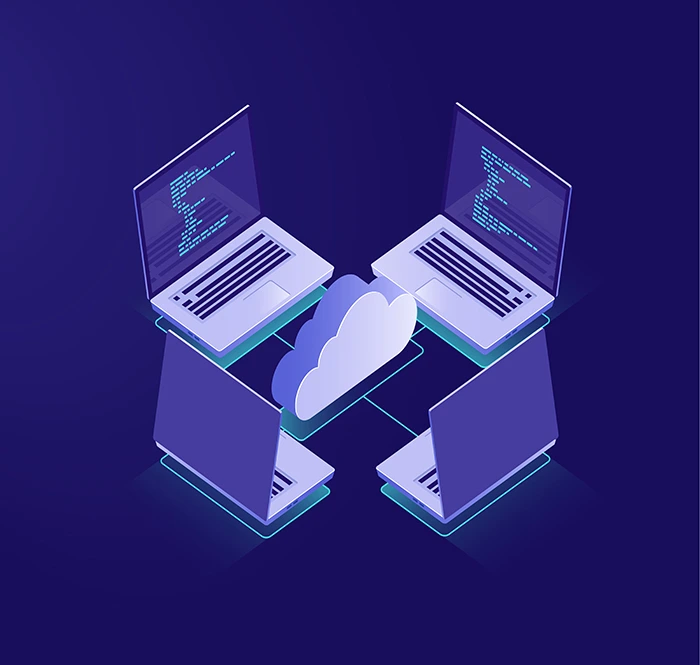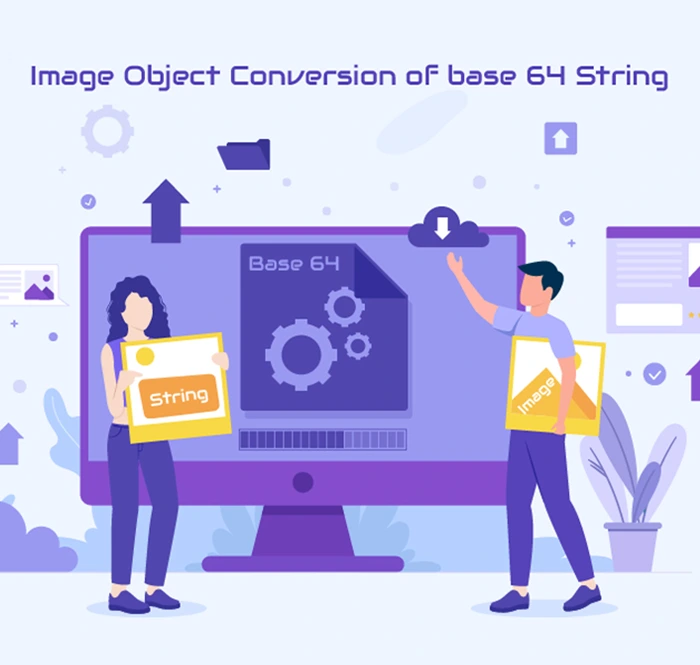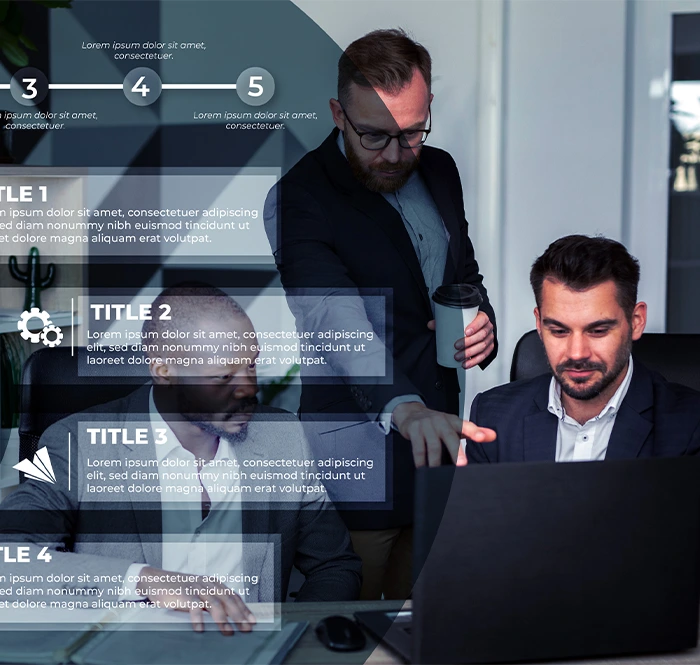In this series of insightful blogs dedicated to the Maia AI in Mendix Studio Pro. These articles will guide you on how to harness the full potential of Maia AI efficiently during the development phase, elevating your application development experience to new heights.
What is Maia?
Maia is a generative AI large language model (LLM) integrated into the Mendix Studio Pro IDE. This AI assistant, trained on Mendix documentation, community posts, and Mendix Academy learning paths, is tailored to answer Mendix-specific queries.
Maia serves as a visual co-developer, offering guidance during development stages, which can significantly enhance and expedite the development process when used effectively.
In Mendix Studio Pro, Maia appears in various forms :
-
Logic
-
Workflow
-
Best practice
-
Translation
1.Maia Chat
2.Recommenders or suggestions in business layers
3.Generators
In this first blog of the series, we will explore how Maia Chat, the Logic Recommender, and the Translation Generator function within Mendix Studio Pro.
Automatic Translation Generation in Mendix Studio Pro
Introduced in Mendix version 10.12.0, the automatic translation feature powered by AI enables content translation from English to the project's preferred language settings seamlessly. Mendix translation supports a wide array of global languages, including but not limited to:
-
Chinese
-
German
-
Spanish
-
Arabic
-
Dutch
-
Japanese
-
Czech
In total, Mendix supports more than 80 languages.
Mendix Studio Pro Version: 10.12.1
Now, let’s see how to perform language translation with just a few clicks using Maia's assistance. Previously, developers had to manually translate each word. With this AI support, translating new words and labels introduced in a project has become significantly easier.
For example, I created an app with overview and edit pages for an entity to demonstrate the translation feature. Here’s how it works
-
Click on Edit and navigate to the Preferences and click on New Features tab
-
Look for Maia section in that Tab and Click on Enable translation generator and click Ok
-
Configuration set-up is done
-
Click on Language and navigate to Language settings
-
Click on Add button from the Language tab
-
Choose your preferred language and click on OKiu button
-
Again, click on language and click on Batch Translate
-
In Batch Translate pop-up, select the Source and Destination language and Click OK
-
I have added German and Tamil languages for the translation
-
Batch Translate from ‘English, United States’ to ‘German. Germany’ pop-up will appear
-
We have done the required language configurations
-
I have an overview and new edit pages created in the project. Let's run the app now and see the translation result throughout the page. Refer image below.
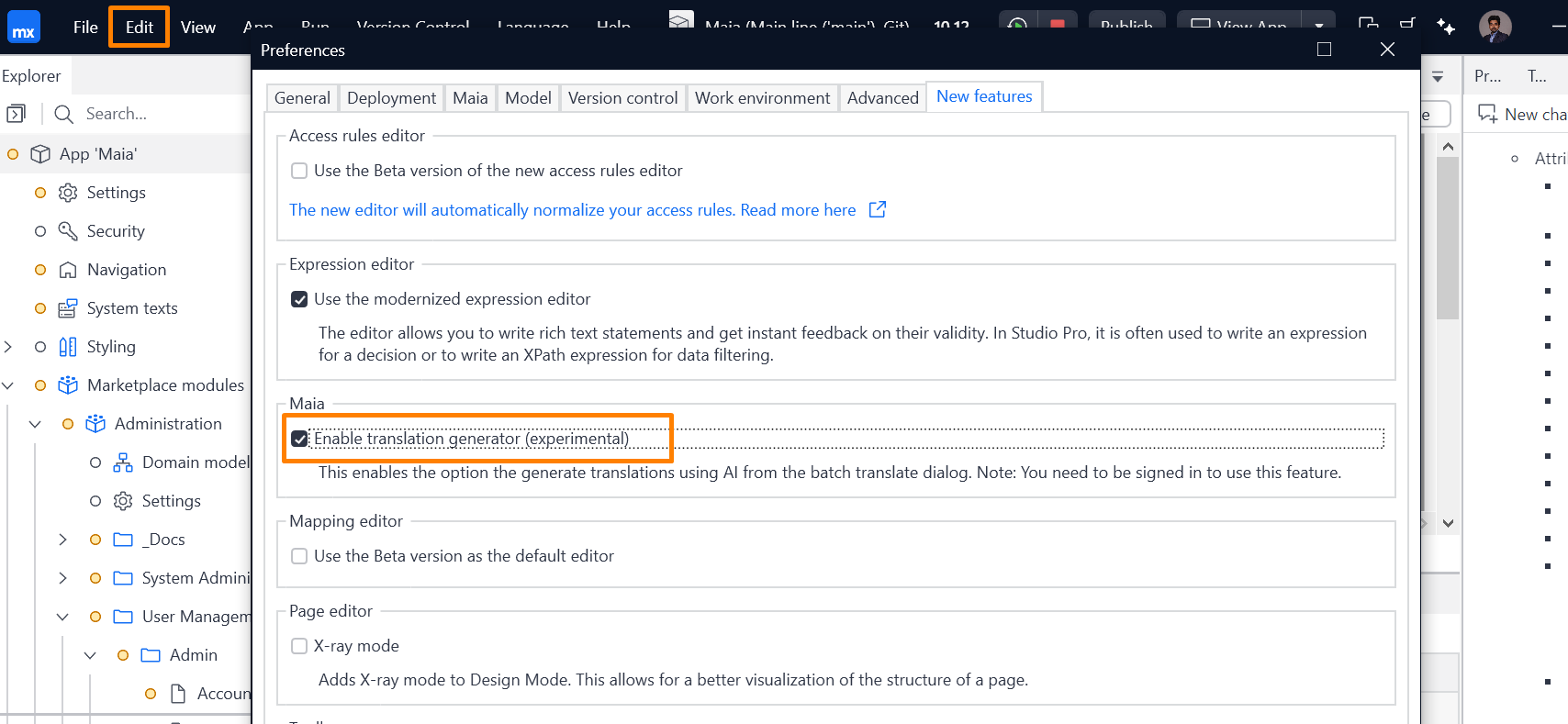
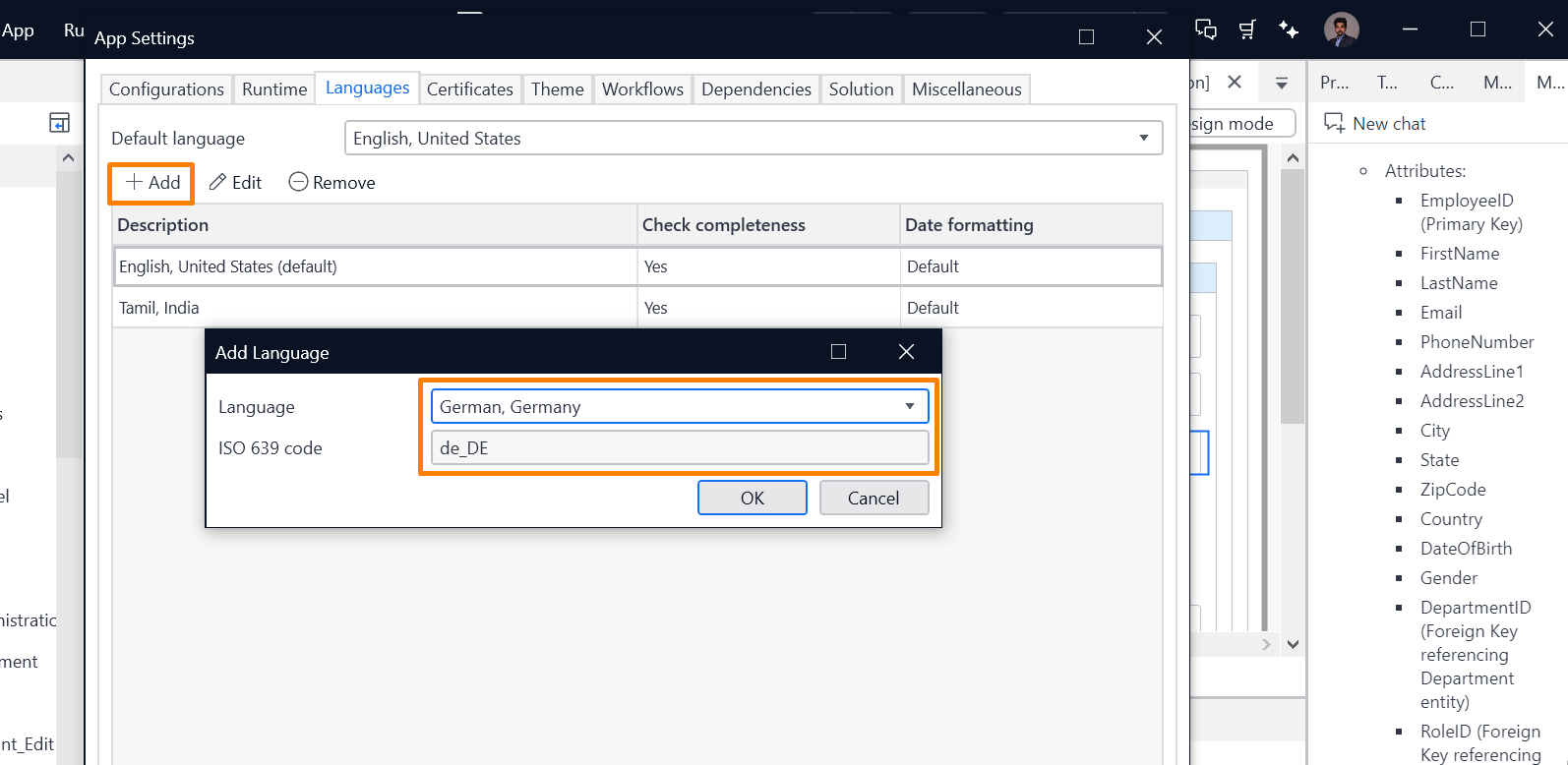
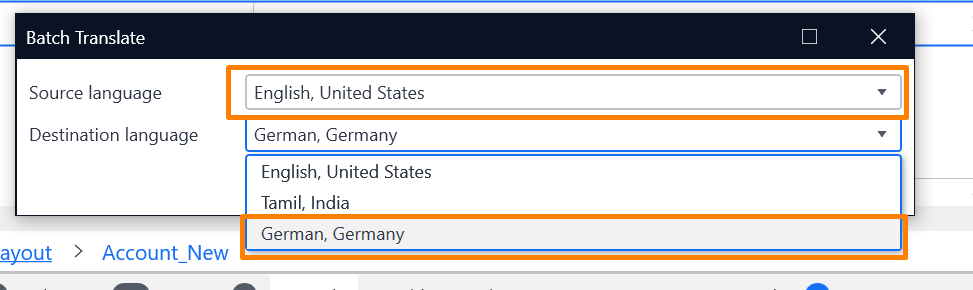
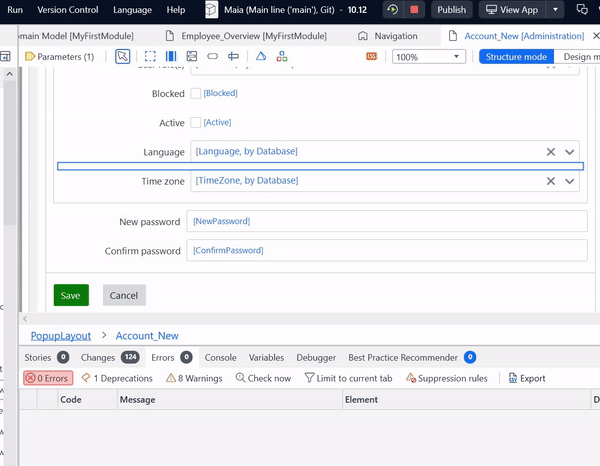
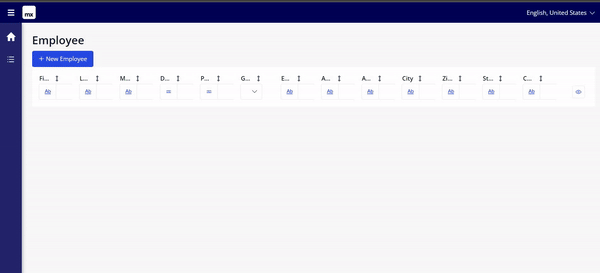
Conclusion of Maia in Mendix Language Translation :
Yes, with Maia AI assistance in Mendix Studio Pro, this magical feature removes all clutter and reduces the manual efforts needed for language translation of all project words, ensuring efficiency and accuracy. Additionally, the latest Mendix 10.12 release has further enhanced this functionality by introducing the Maia Translations Generator, which automatically translates all untranslated texts in one go, significantly speeding up the translation process and ensuring completeness and consistency across applications.